nodejs-admin-panel
Node.js Admin Panel
This tutorial shows you how to quickly create a custom Node.js admin panel using Kottster. Kottster is an open-source tool that lets you build a self-hosted admin panel on top of your database.
Website ⋅ Documentation ⋅ Live Demo ⋅ GitHub
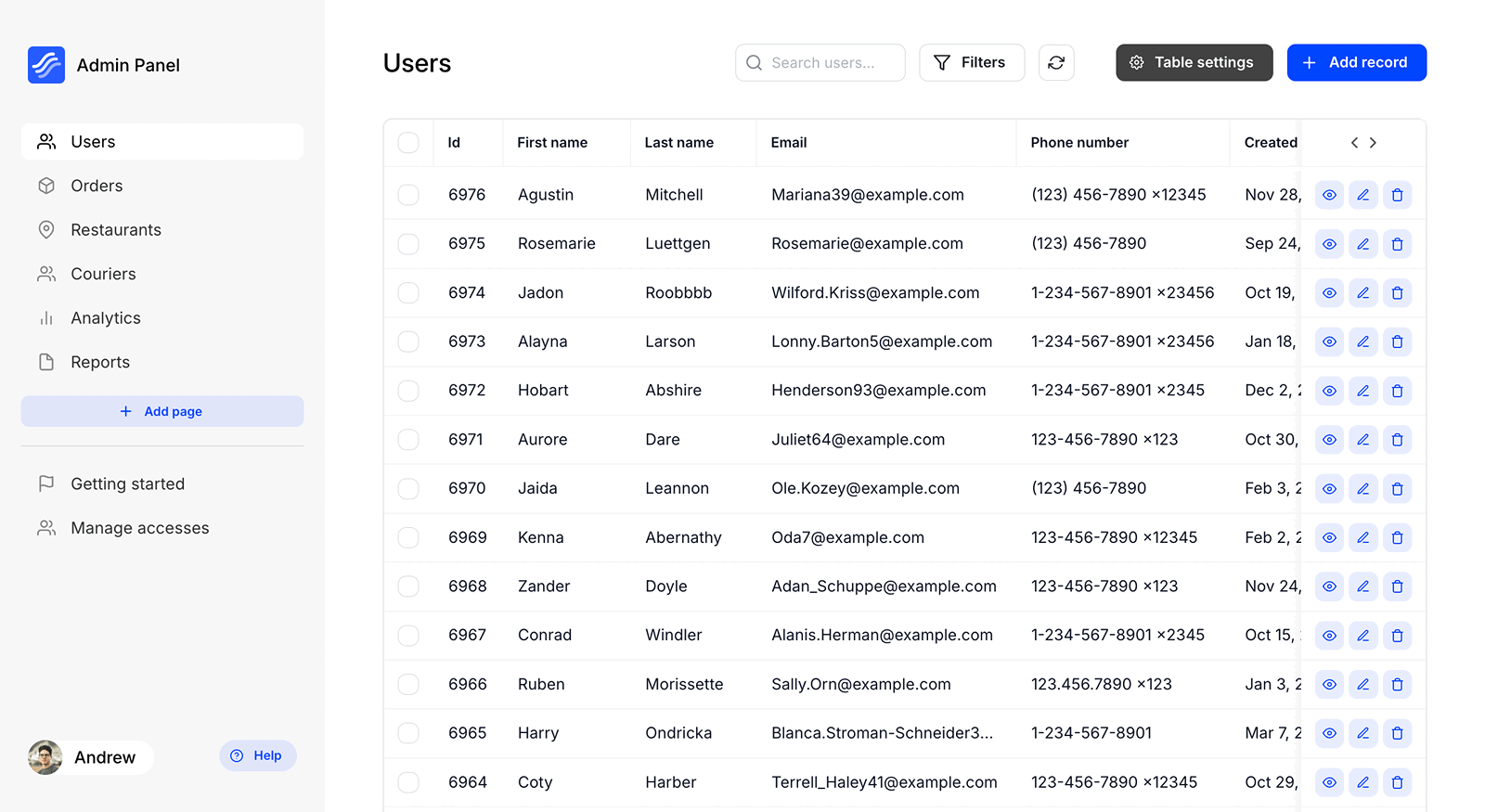
Requirements
- Node.js version 20 or above installed on your machine.
- npm (comes with Node.js).
Getting Started
Creating a New Project
Run the following command to create a new project:
npx @kottster/cli@latest new
Answer the questions, and it will create a new project in a folder.
Alternatively, you can use Docker to run Kottster. Check out our guide: Quickstart with Docker.
After the project is created, open the project folder and run:
npm run dev
This will start the server at http://localhost:5480. If port 5480 is already in use, Kottster will pick a different one.
Open your browser and go to http://localhost:5480. You’ll see an authentication screen. Create a new account there to continue.
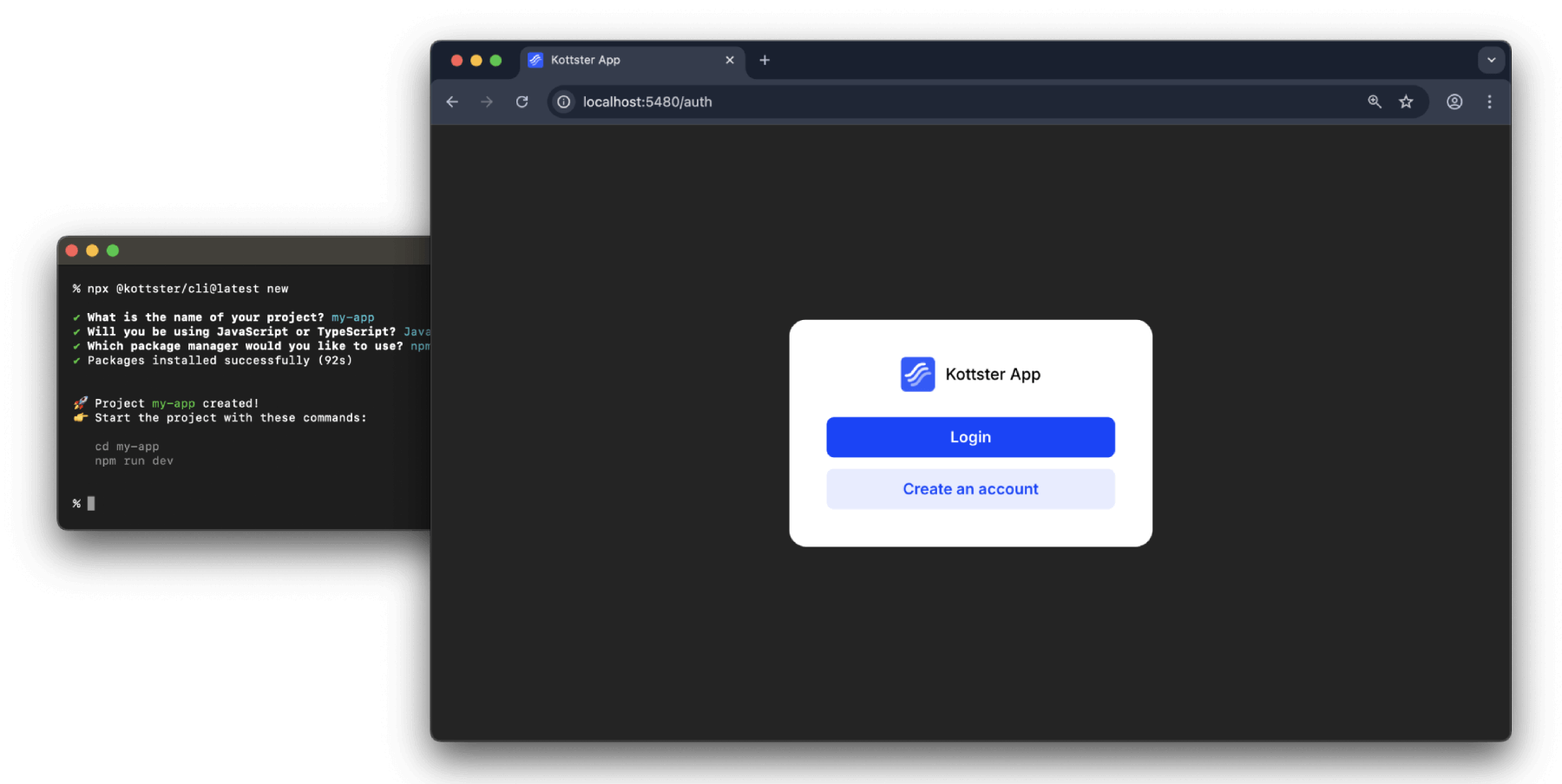
After creating an account, you’ll be asked to initialize your local app by giving it a name. Once completed, you’ll be redirected into your local app.
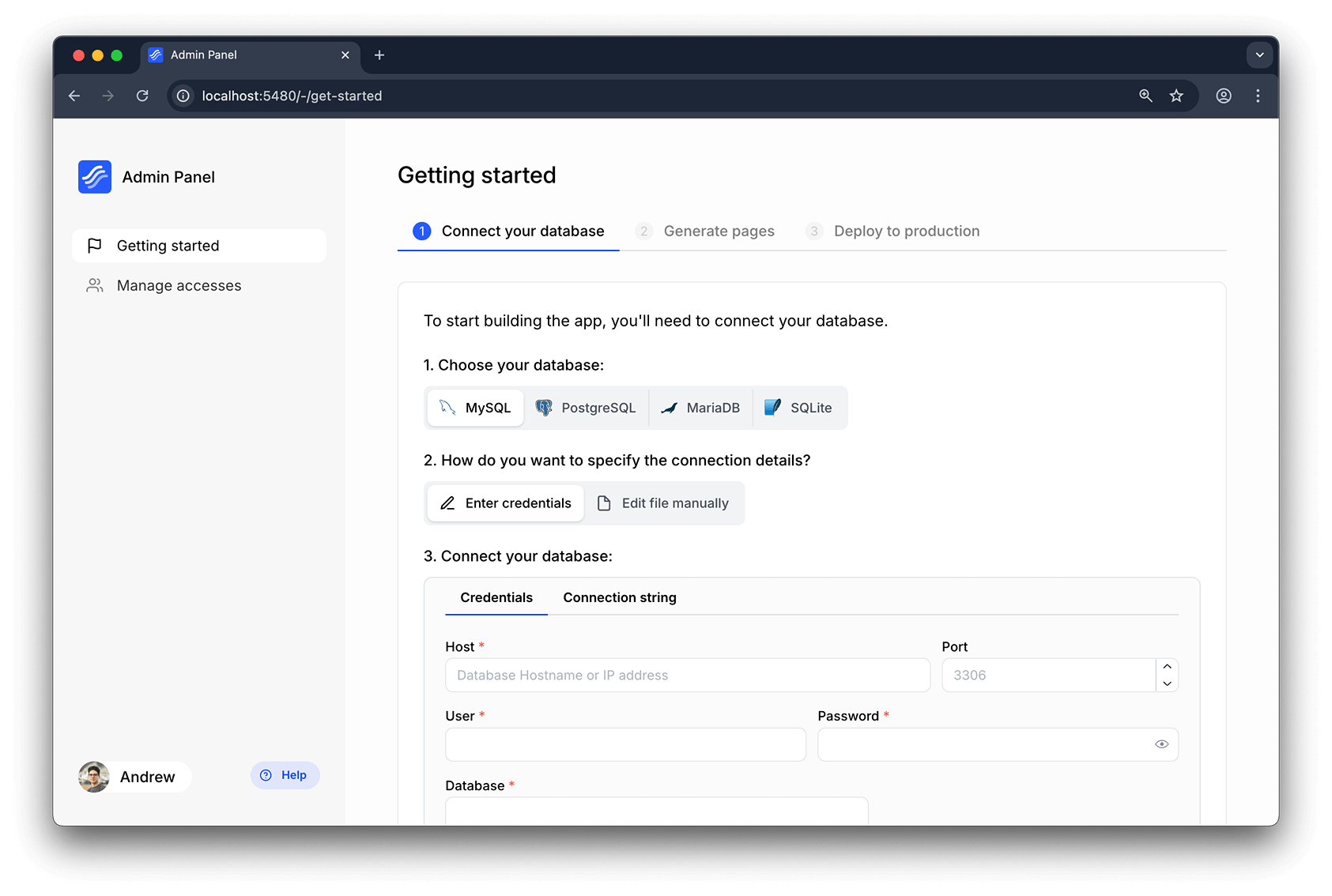
Connect to Your Database
After opening your app, the first thing you’ll need to do is connect to a database. Select the database you want to connect to (PostgreSQL, MySQL/MariaDB, SQLite, or Microsoft SQL).
You can either:
-
Enter your database credentials directly on the screen
-
Create a configuration file manually
Important: All database credentials you provide are secure and stored only locally within your own self-hosted app.
After successfully connecting your database, you can start building your admin panel.
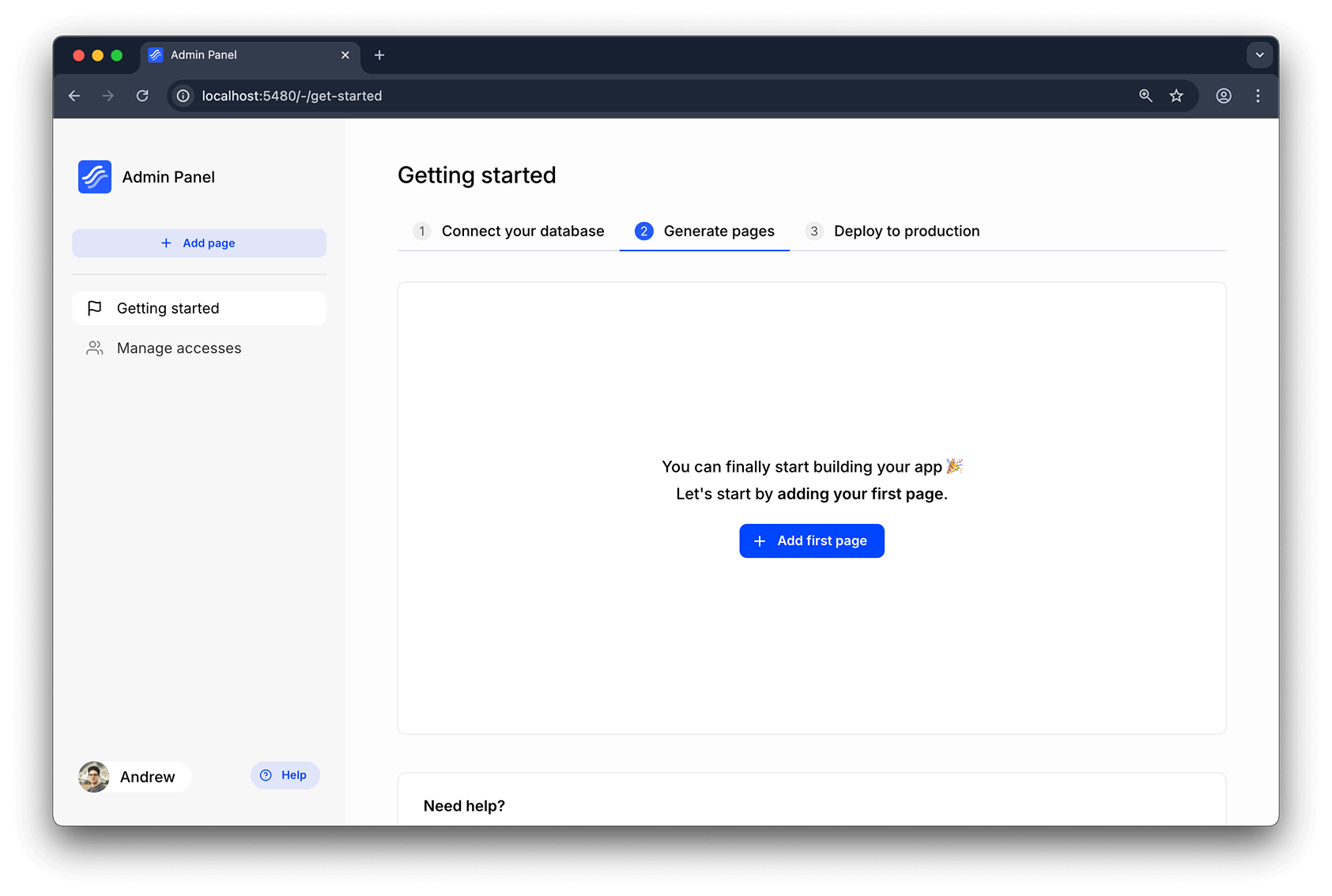
Create Your First Page
To create a new page, click on the “Add page” button in the sidebar.
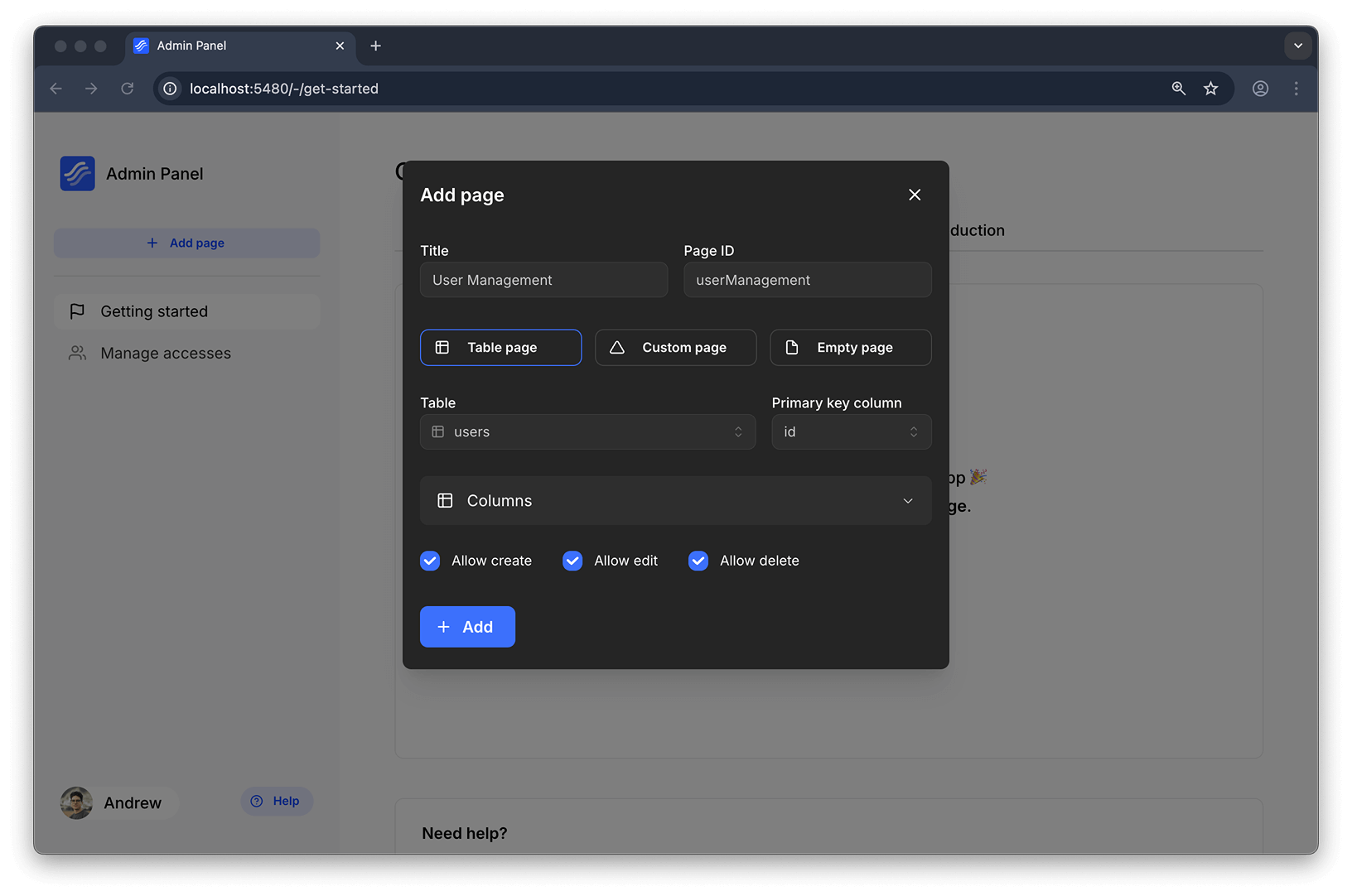
There are several types of pages you can create in Kottster:
Table Page
It’s a page that allows to view and edit data from a database table. It has all the basic CRUD operations (Create, Read, Update, Delete) and allows you to filter, sort, and search the data.
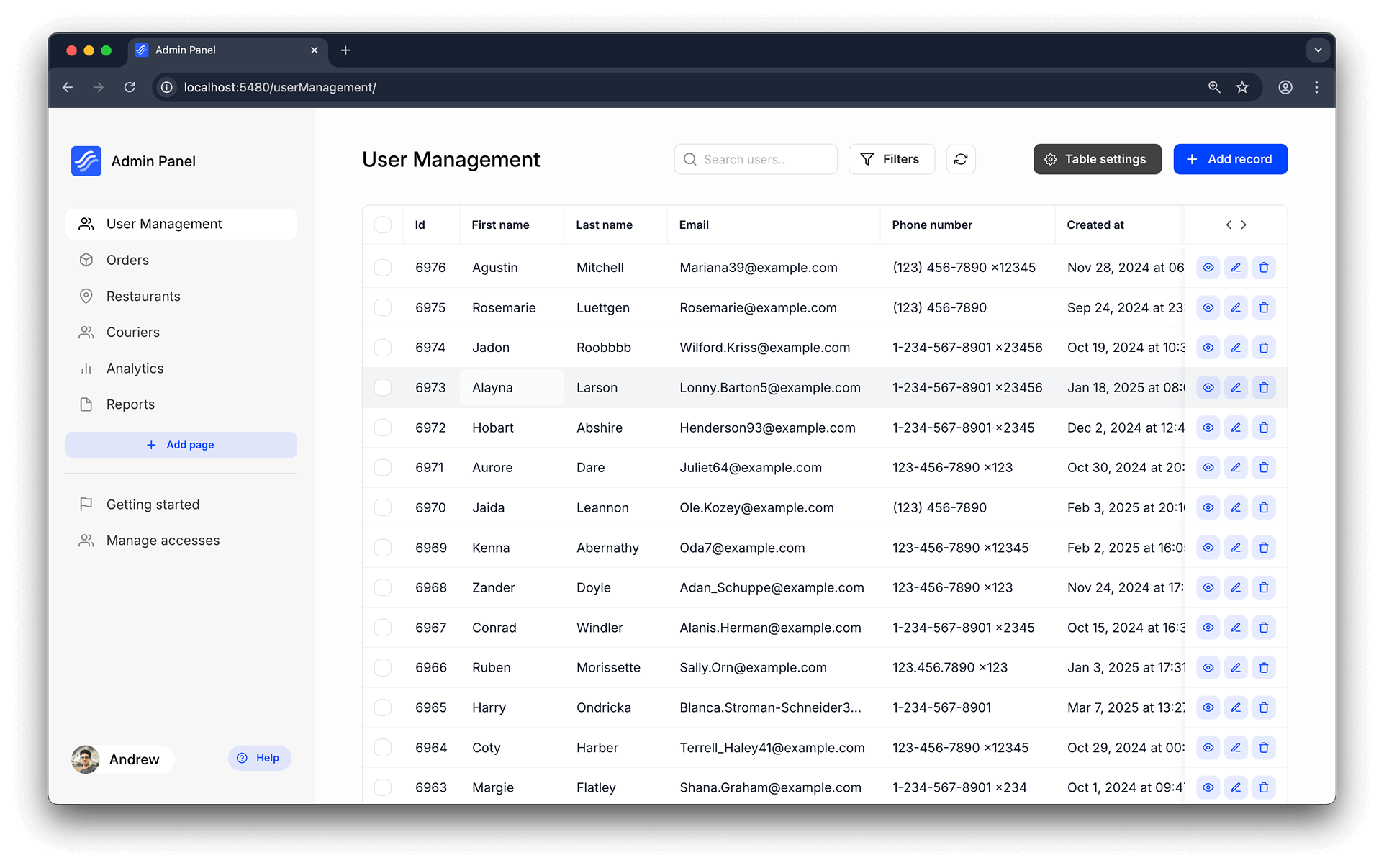
You can also customize the table using a convenient visual editor. For more advanced customization, you can edit the table configuration in the source file: app/router/<page-name>/index.js.
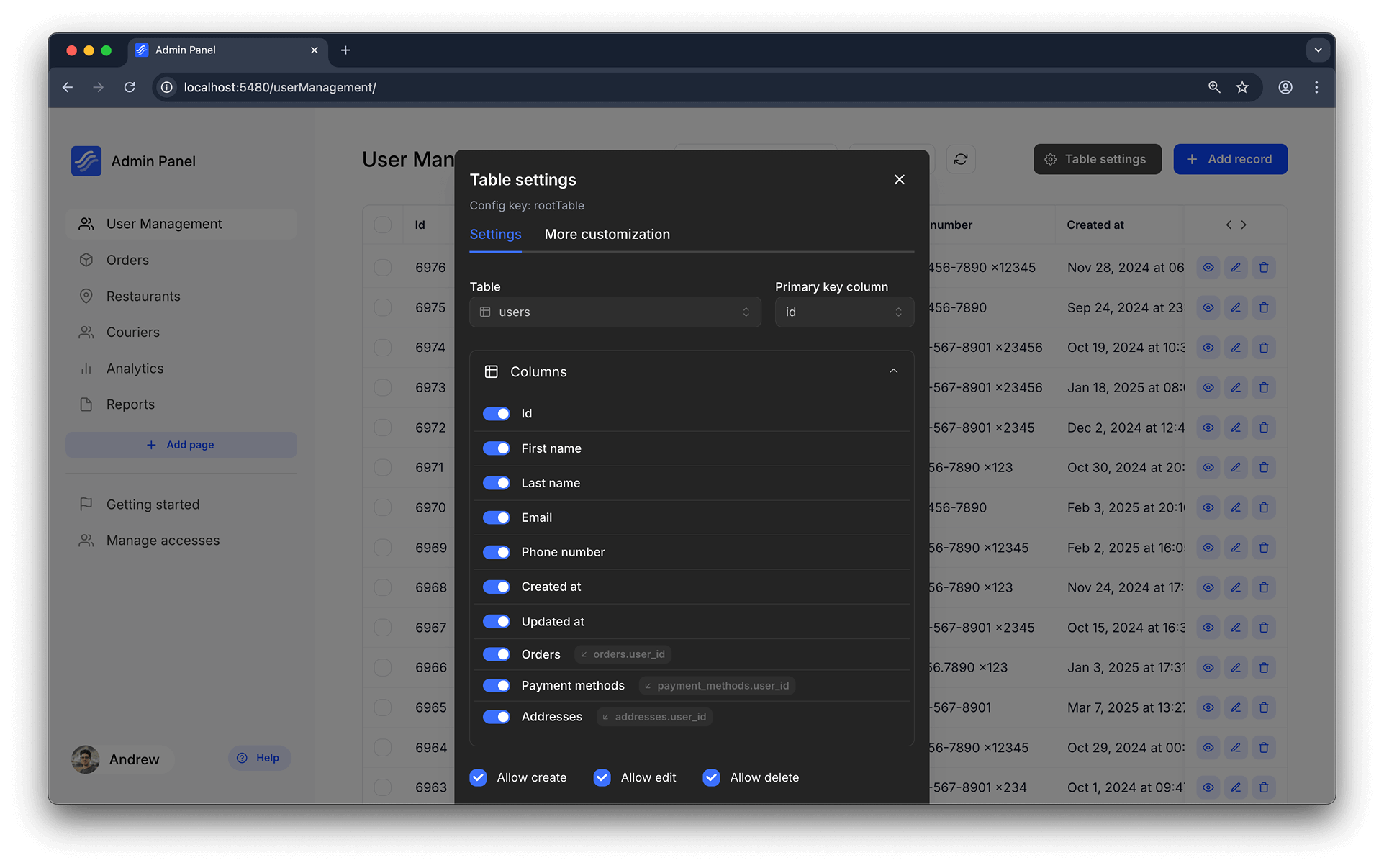
You can change how the table looks and works. You can add custom columns, change the layout, and add your own actions.
For example, here’s a page with a custom column called “Full name” that combines first and last name, and also shows an avatar image:
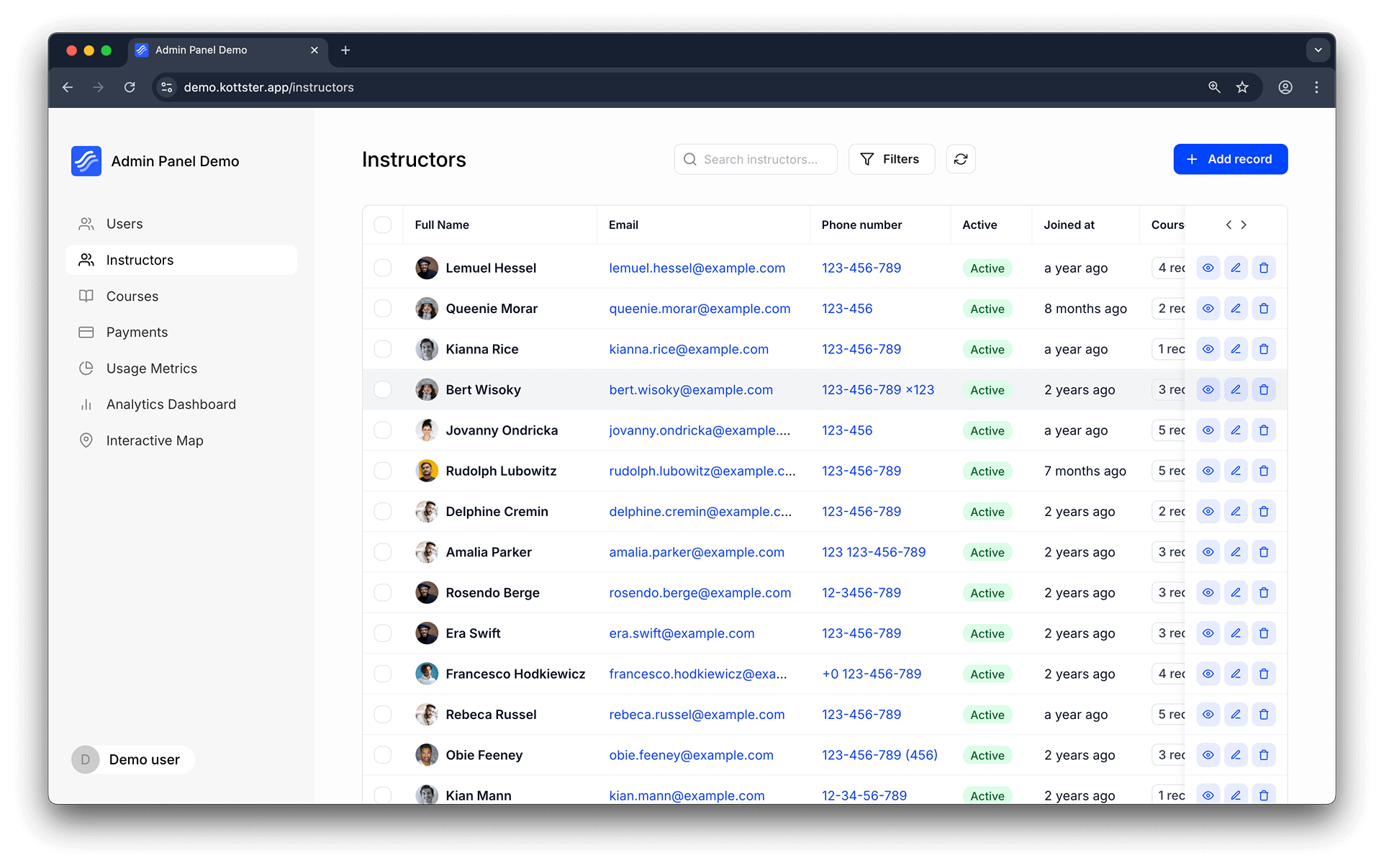
Custom Page
You can also create a completely custom admin page with your own logic and UI.
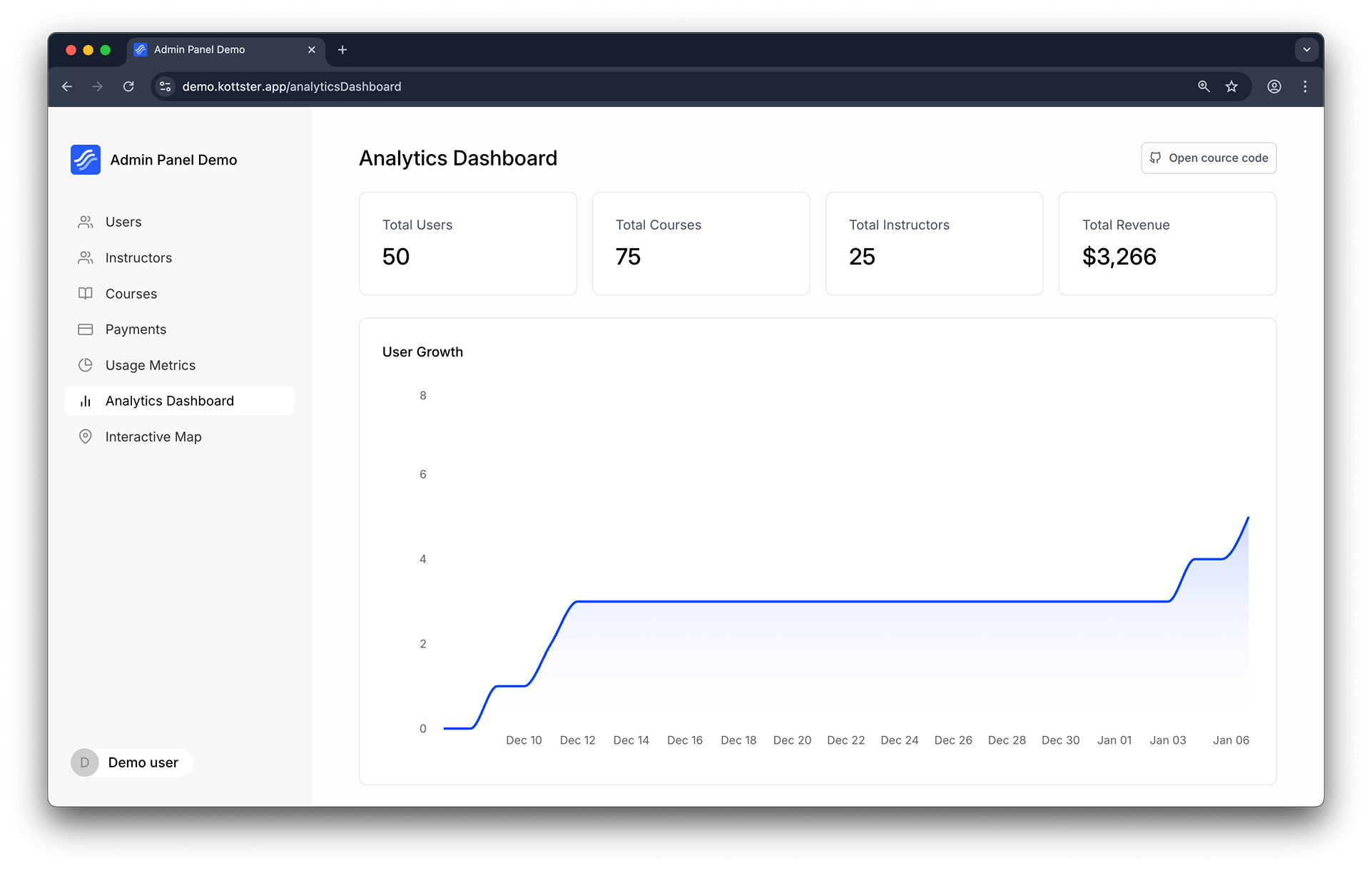
User Management and Security
Kottster has a built-in user management system that allows you to invite users, assign roles, and manage permissions.
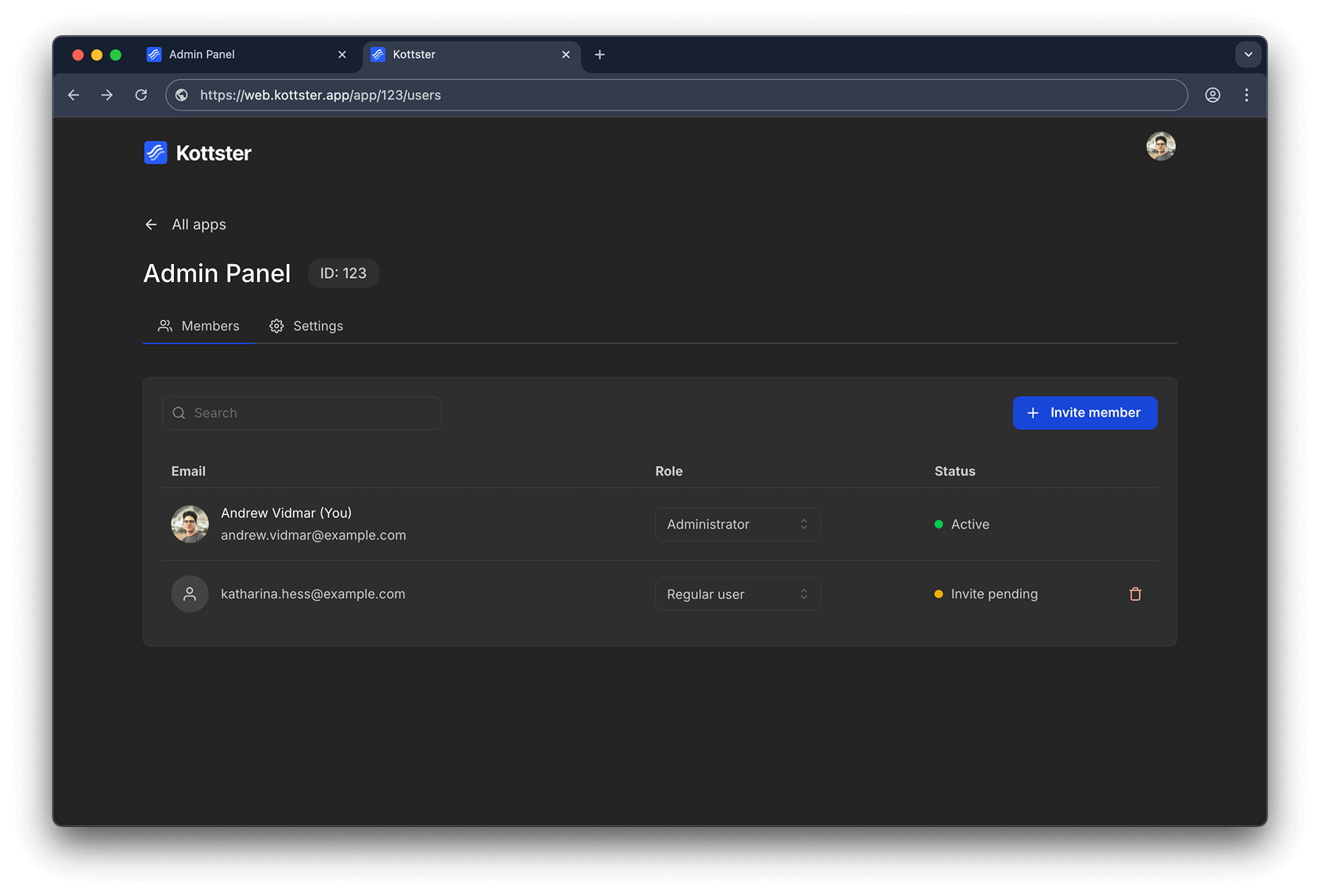
Conclusion
Ready to get started? Head over to Kottster and build your own admin panel in minutes.